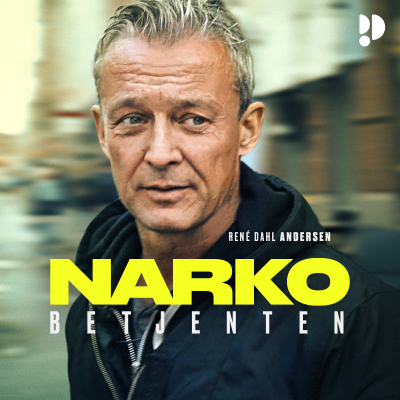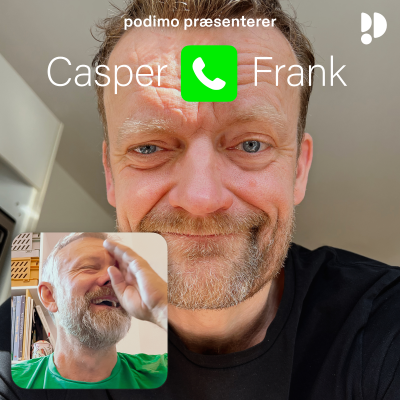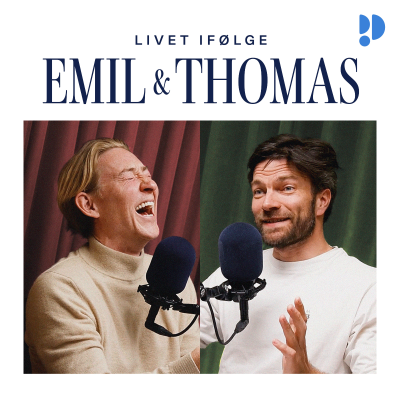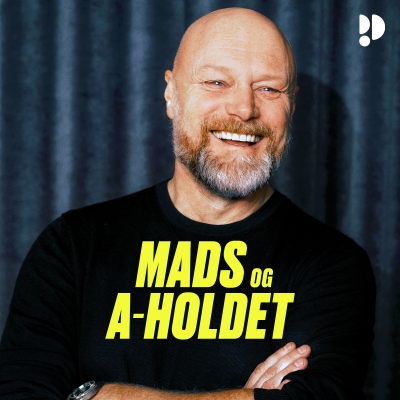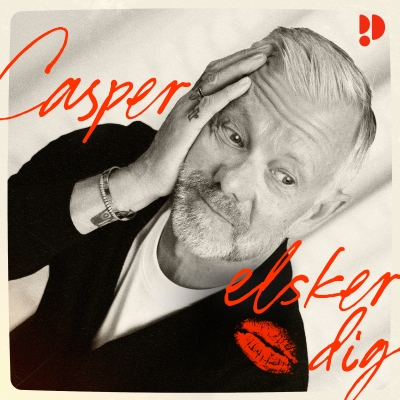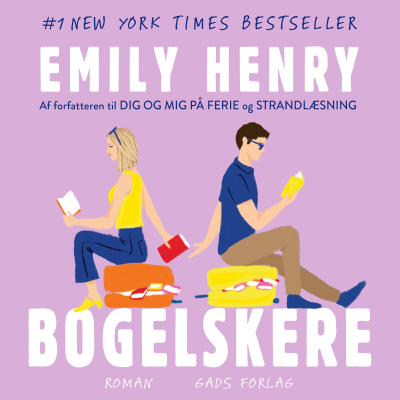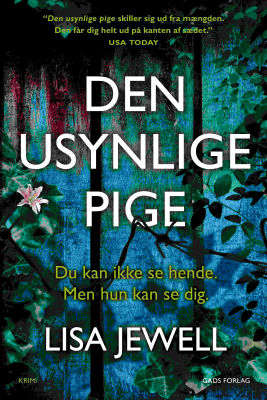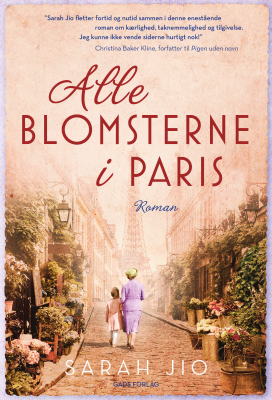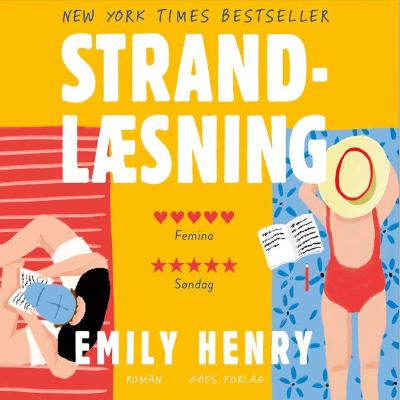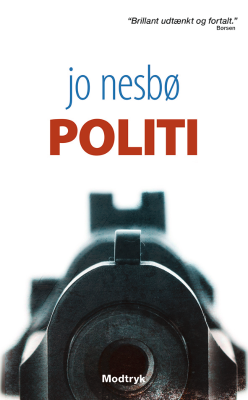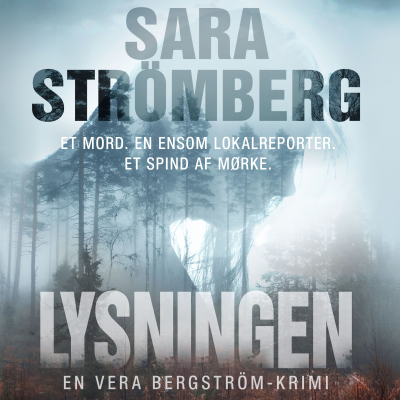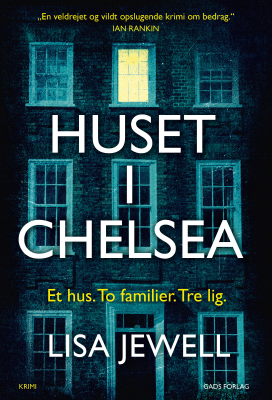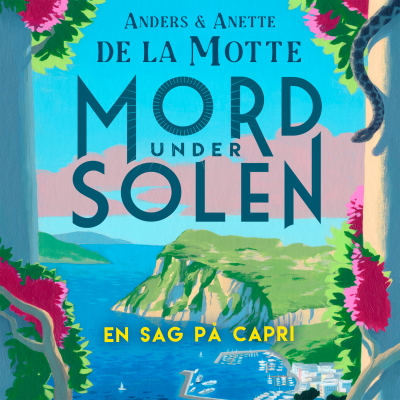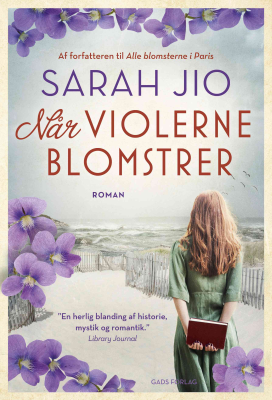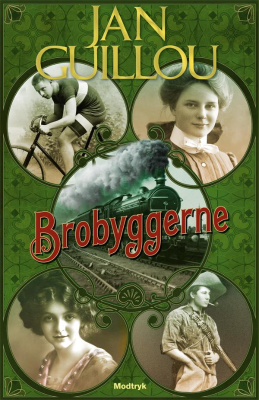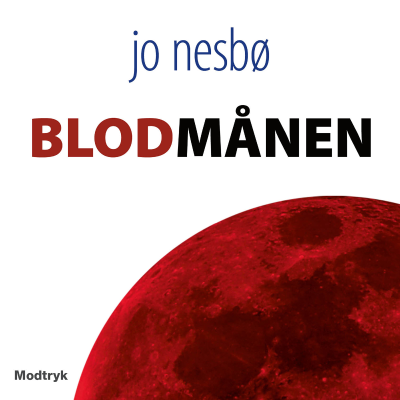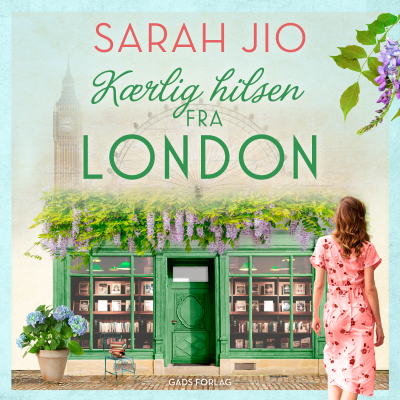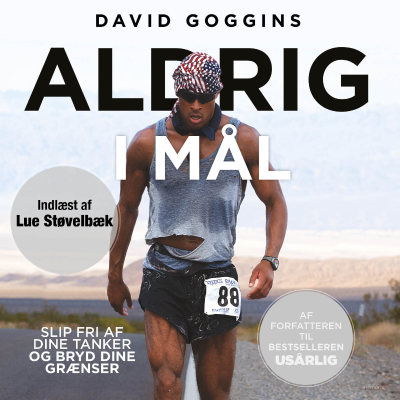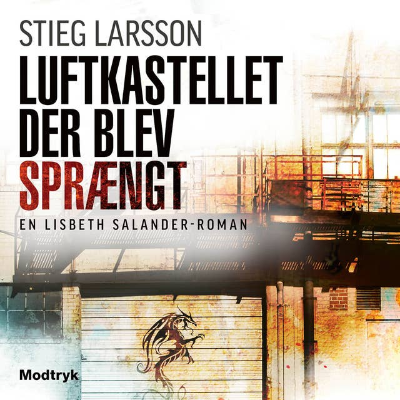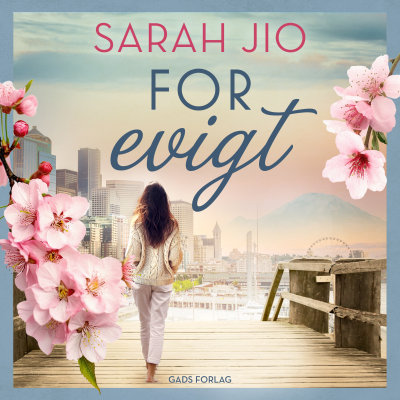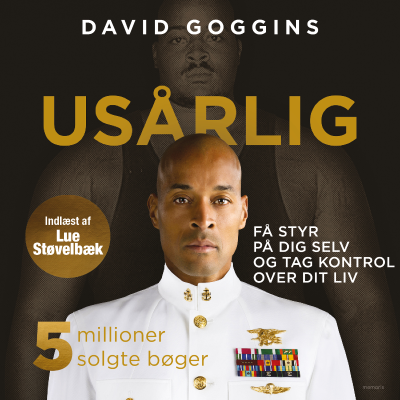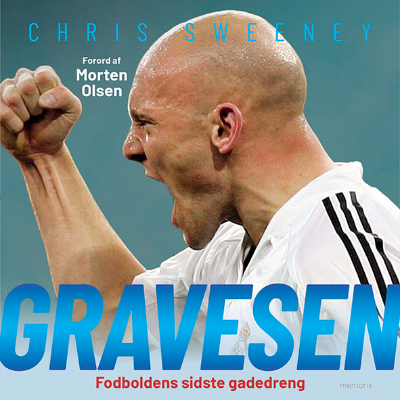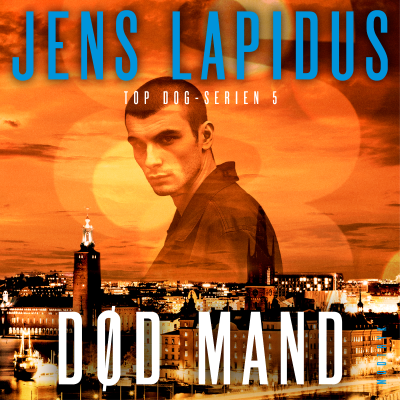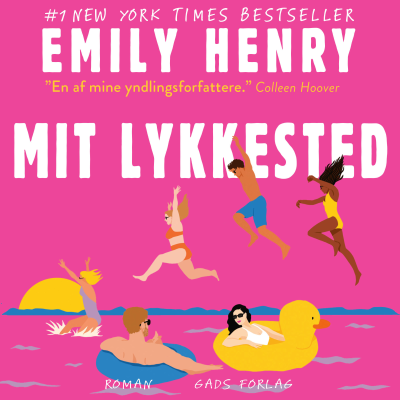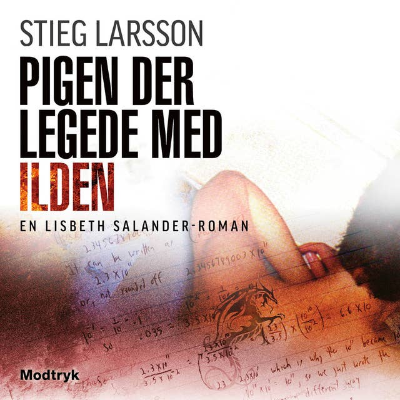Gmail Podcast
Podcast af Chuck Tomasi
Begrænset tilbud
3 måneder kun 9,00 kr.
Derefter 99,00 kr. / månedIngen binding.
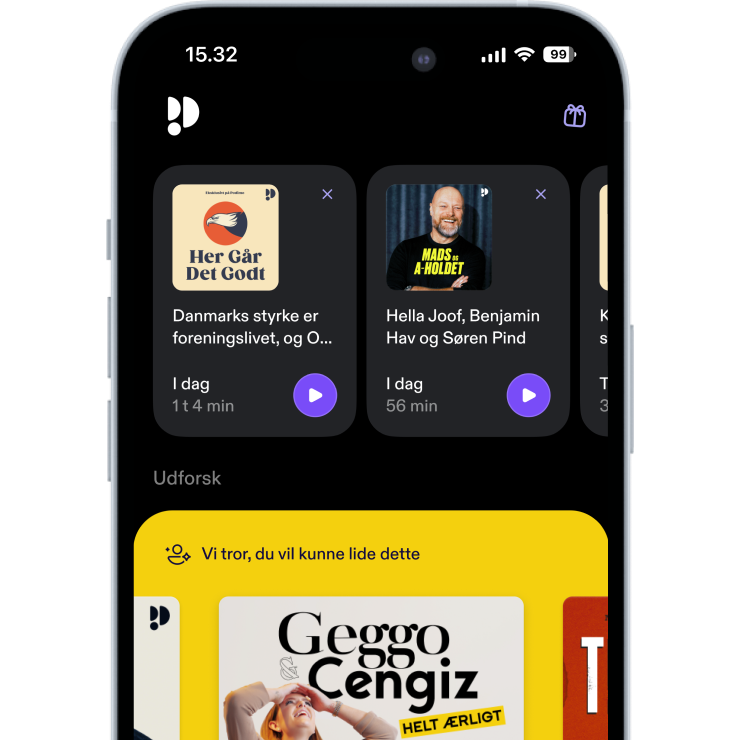
Mere end 1 million lyttere
Du vil elske Podimo, og du er ikke alene
Rated 4.7 in the App Store
Læs mere Gmail Podcast
Be more effective with your Gmail account using this series of short hints, tips, and tricks.
Alle episoder
99 episoderThis special episode of the Gmail Podcast is a recording of a webmail security presentation I did at DragonCon in Atlanta Georgia on September 3, 2011. I co-presented for the EFF track with my Technorama co-host Kreg Steppe. It’s a little longer than my usual Gmail Podcast. And at times it starts to become a Google support forum, but thanks to Kreg’s facilitation, he gets things back on track. This episode contains many topics discussed on previous episodes of the Gmail Podcast, along with some new information, put together in one package. If you’re looking for better ways to reduce your risk email attacks, then you won’t want to miss this episode. The post Special: Dragon*Con session – Webmail Security [https://www.chuckchat.com/gmail/2011/11/special-dragoncon/] first appeared on Gmail Podcast [https://www.chuckchat.com/gmail].
[http://www.chuckchat.com/gmail/files/2011/08/mobile-labels.png] [http://www.chuckchat.com/gmail/files/2011/08/mobile-labels.png]Just a short one today… Some of you may already know this. If you use Gmail from the web browser on your iPad, iPhone, Android, or other mobile device, you might find it a bit annoying to label your messages. When reading a message, use the drop down chevrons on the upper right, select Label, and you are presented with a list of all your labels. Until recently, I would scroll to the label I wanted, check the checkbox, then have to scroll back up to the Apply button. One day I was doing this and for some reason missed the checkbox and just clicked the word “Finance” and it put the label on and went back to the message – much faster than scrolling back up and clicking Apply! Of course, if you want to apply more than one label, you will need to scroll, tick the appropriate checkboxes, and click Apply, but for just one, tap the label text for a quicker experience. The post Mobile Labels [https://www.chuckchat.com/gmail/2011/08/mobile-labels/] first appeared on Gmail Podcast [https://www.chuckchat.com/gmail].
[http://www.chuckchat.com/gmail/files/2011/07/DragonCon.jpg] [http://www.chuckchat.com/gmail/files/2011/07/DragonCon.jpg]I’m headed to DragonCon again this year and this time they’ve asked me to do a Gmail panel around security. If you’re headed that way, I’d love to meet you. Hope to see you there. More Gmail Podcast coming soon… The post DragonCon Announcement [https://www.chuckchat.com/gmail/2011/07/dragoncon-announcement/] first appeared on Gmail Podcast [https://www.chuckchat.com/gmail].
[http://www.chuckchat.com/gmail/files/2011/05/Gmail-settings.png] [http://www.chuckchat.com/gmail/files/2011/05/Gmail-settings.png]In this post I cover several of my favorite and most useful add-on features to standard Gmail that keep me productive and organized. For those of you who are new to Gmail or perhaps haven’t explored the labs features, here’s a little background. Gmail has a collection of features they like to test out. They think they are useful or fun, but don’t put them in the main product unless they’ve proven that they are widely adopted by the public. The features or functionality of labs features can change at any time without notice. The name “labs” comes from the fact that they are still in the proverbial research and development lab. You can get to the Labs features two ways. The first is to use the gear icon in the upper right corner of your Gmail screen next to your name and select Labs. The other way is to choose Mail Settings from the same gear icon, and select the Labs tab on the mail settings screen. Both menu options get you to the same place. Once on the settings screen, use the radio buttons next to any of the labs features to enable (or disable) them as you wish. As of this podcast release, there are 56 labs features. I have well over 30 enabled at the moment, but have tried them all at one point or another (including some that have gone in to the mainstream product.) In no particular order, here is my top five list and why. 1. [http://www.chuckchat.com/gmail/files/2011/05/gmail-background-send.png] [http://www.chuckchat.com/gmail/files/2011/05/gmail-background-send.png]Background send – This labs feature frees me up a few more seconds while the system delivers the message in the background. This is particularly handy with large file attachments. When I process my inbox, I like to go fast. Background send helps me fire off a message and go on to the next one. 2. [http://www.chuckchat.com/gmail/files/2011/05/gmail-voice-player.png] [http://www.chuckchat.com/gmail/files/2011/05/gmail-voice-player.png]Google voice player in mail – A very handy feature for those with a Google voice account. When someone leaves you a voice mail, the poorly interpreted transcript is emailed to you with a voice mail file attached. With this lab enabled, a handy player displays so you can listen to the voice mail right in Gmail without having to download the file or use another application. 3. [http://www.chuckchat.com/gmail/files/2011/05/gmail-nested-labels.png] [http://www.chuckchat.com/gmail/files/2011/05/gmail-nested-labels.png]Nested labels – What can I say? I like to label certain messages either automatically through Gmail filters [http://www.chuckchat.com/gmail/2007/07/filter-assistant/], or manually. While some people like to just archive everything and leave finding old mail to the powerful search, I find it helpful to use some tags to not only spot important messages in the conversation index (colors help with this), but also narrow down my searches later by including a label. Nested labels help reduce the clutter on the left side of the screen by grouping together common themes in a collapsable hierarchy. I can group labels such as the organizations or groups I’m involved in, my podcast related messages, or projects I’m working on. 4. [http://www.chuckchat.com/gmail/files/2011/05/gmail-undo-send.png] [http://www.chuckchat.com/gmail/files/2011/05/gmail-undo-send.png]Undo send – I can’t tell you how many times I’ve sent a message only to realize I forgot to include a file attachment, a recipient, or an email address microseconds after hitting the send button. The Undo Send labs feature puts a link at the top of the screen that gives you up to 30 seconds to re-edit that message. This is one of those labs features that was so popular, the Gmail folks put it right in the General Settings tab. 5. [http://www.chuckchat.com/gmail/files/2011/05/gmail-auth-sender.png] [http://www.chuckchat.com/gmail/files/2011/05/gmail-auth-sender.png]Authentication icon for verified senders – Today, you need to be concerned about security and fraud protection. This little lab gives you a peace of mind when viewing your conversation index and messages. To date, ebay and PayPal are the only known verified senders I’m aware of. They also happen to be two of the biggest targets for fraud. Someone will send you a message that looks like it’s from one of these sites, asking you to log in and verify your settings, but it takes you to a site that looks like ebay or PayPal, but isn’t. It gets your login and password and you’ve just given up your access without realizing it by clicking on a link in your email. With this labs feature on, you know that the little gold key means the message is really from a trusted source and not a fraudulent one. While there are a lot of labs features, these are just a few that I find most useful. I’d love to hear which ones you find useful or entertaining. One final note, all of these labs features are designed to work with a desktop browser. I have not done extensive testing on a mobile browser such as an iOS or Android device. The post My Top Five Labs Features [https://www.chuckchat.com/gmail/2011/05/my-top-five-labs-features/] first appeared on Gmail Podcast [https://www.chuckchat.com/gmail].
In this episode, I cover * A way to advance to the next conversation without going back to the index, * A recommendation from a fellow podcaster whose Gmail account was hacked * A quick note about an update to the iPhone interface. [http://www.chuckchat.com/gmail/files/2010/10/Auto-Advance.png] [http://www.chuckchat.com/gmail/files/2010/10/Auto-Advance.png] [http://www.chuckchat.com/gmail/files/2010/10/Auto-Advance.png]First up, long time listeners will know that I’m a fan of the Gmail keyboard shortcuts. They have been a huge time saver for keeping my inbox organized when using the desktop browser interface. I also understand that not everyone uses the keyboard shortcuts and there are some features that are not available from standard screen interface. One of those is the ability to archive a message and advance forward or backward in your conversations without going to the index. Keyboard junkies already know about the right and left square bracket keys (“[” and “]”) to do this. Unfortunately, there was no way for those who prefer the mouse to do the same thing. Once again, Google has heard the cries of their Gmail audience and created a labs feature called Auto-Advance that lets you determine if you want Gmail to advance to the next or previous conversation, OR return to the index after you archive, delete, or mute a conversation. Like other Labs features, click on Settings in the upper right, then click the Labs tab. Look for the feature labeled “Auto-Advance” and click Enable, scroll to the bottom and click “Save”. This turns the feature on, but doesn’t change the behavior until you go to the General Settings and tell it to advance to the next or previous conversation. If you’re the kind of person who likes to start with your newest mail first, change the setting to go to the previous conversation. If you read your older messages first, then set tell Gmail to go to the next newer conversation. If you decide this option isn’t for you, either change it to the setting “Go back to the threadlist” or disable the labs feature. Whether your a keyboard shortcut junkie or prefer the mouse, the Auto-Advance feature should make it easier to keep your inbox clean without having to go back to the index every time you archive, delete, or mute a conversation. I activated the feature shortly after I heard about it and love it. Next, I received the following message from Dennis Gray over at the 101 Uses for Baby Wipes podcast: [http://www.chuckchat.com/gmail/files/2010/10/china-warning.png] [http://www.chuckchat.com/gmail/files/2010/10/china-warning.png] > Apologies to all for the strange e-mail you received from my account. Google advised me that my Gmail account had been accessed from China, and once I received that notice I locked the account for a few days and changed the password. If you’ve ever been curious about what the warning looks like, I have attached a snapshot of the warning. (Which I have included in the show notes on the Gmail Podcast website) Sad thing is, the warning doesn’t show up in mobile Safari browsers, which are now my primary web access tools. The warning also does not appear in the mail app for iPad. It does show up in Firefox, though, and that is how I captured the warning, saved for posterity in the attached .PNG file. Once again, my apologies for the spam, and the ‘radio silence’ that followed. The key take away from this is the recommendation to change your password once in a while, say every six months, and use a secure password with mixed case, numbers, and throw in a symbol to keep those hackers off your mail account. Remember, you can change your password from Settings> Accounts and Import or go to google.com/accounts. If you’re not good at remembering passwords, I recommend using a password tool like 1Password at agilewebsolutions.com or KeePass at keepass.info. Finally, a quick note for your iPhone Gmail users. You probably already noticed, but the floating toolbar is no more. When you select one or more conversations from the index, the option to archive, delete, and more is at the bottom rather than floating at the top. It’s a subtle change, but a nice one in my opinion. What’s neat is that they are willing to share the JavaScript and HTML techniques used to do this with other developers. Watch for that on code.google.com/mobile. Thanks Google! The post Auto Advance [https://www.chuckchat.com/gmail/2010/10/auto-advance/] first appeared on Gmail Podcast [https://www.chuckchat.com/gmail].
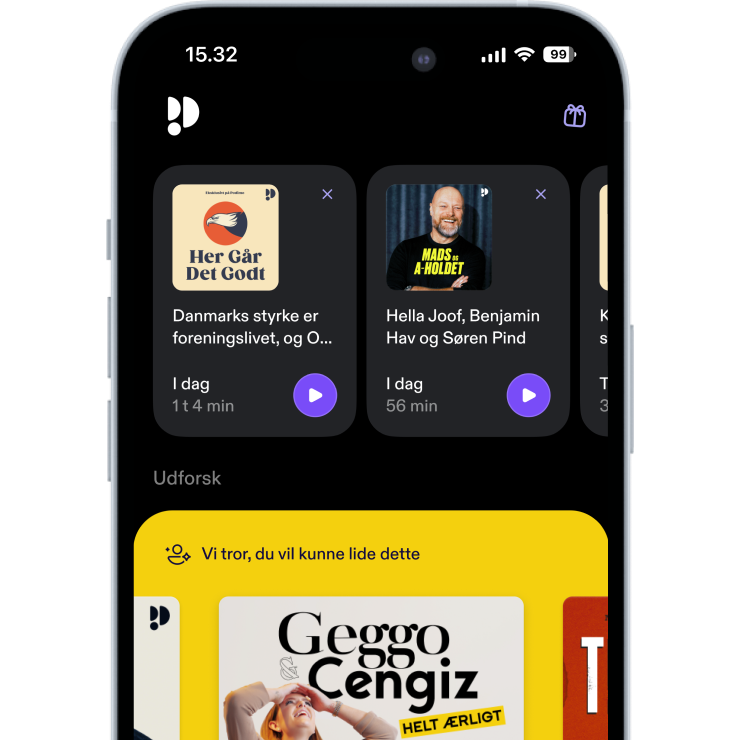
Rated 4.7 in the App Store
Begrænset tilbud
3 måneder kun 9,00 kr.
Derefter 99,00 kr. / månedIngen binding.
Eksklusive podcasts
Uden reklamer
Gratis podcasts
Lydbøger
20 timer / måned