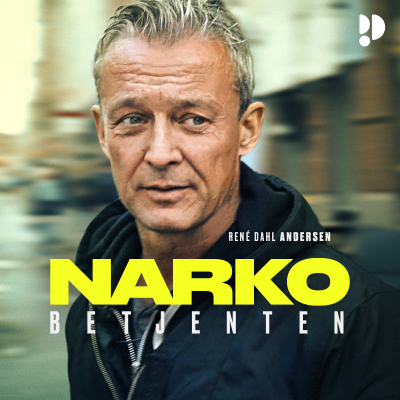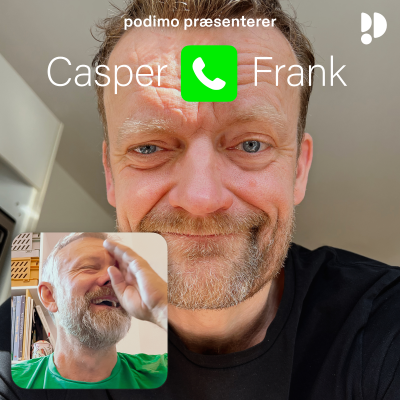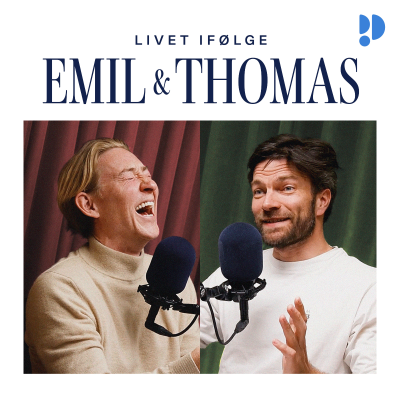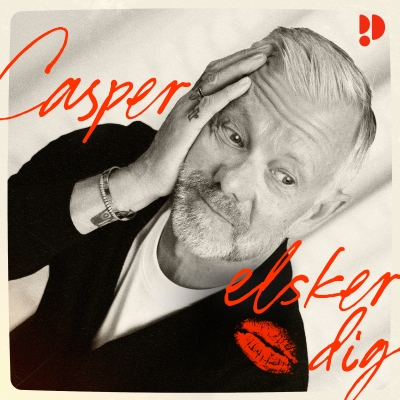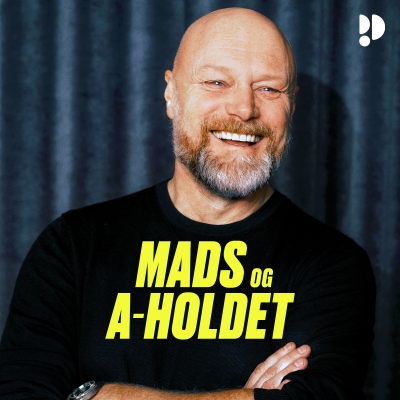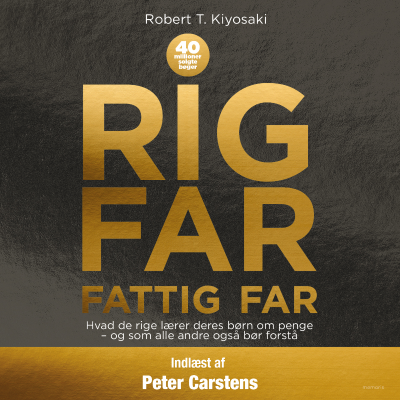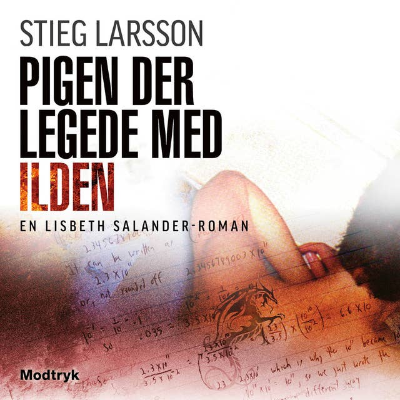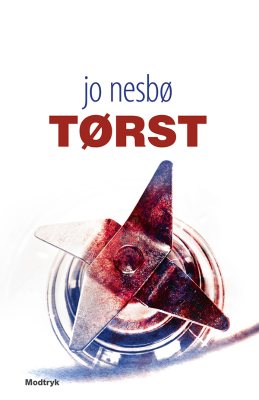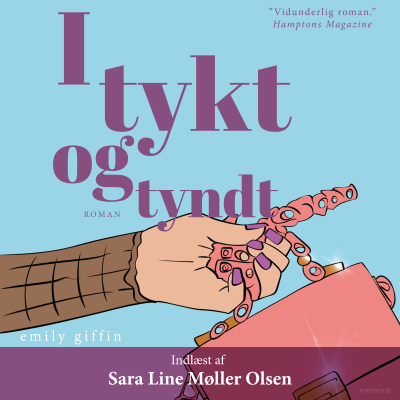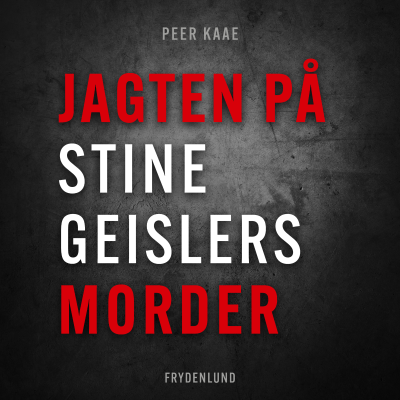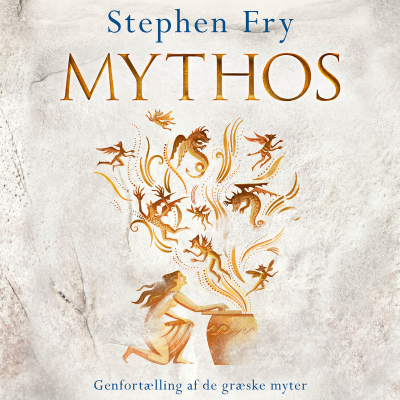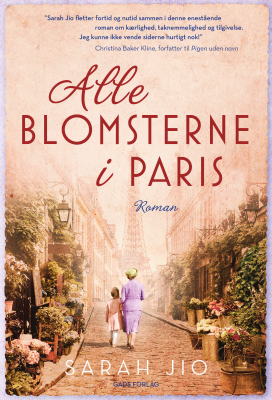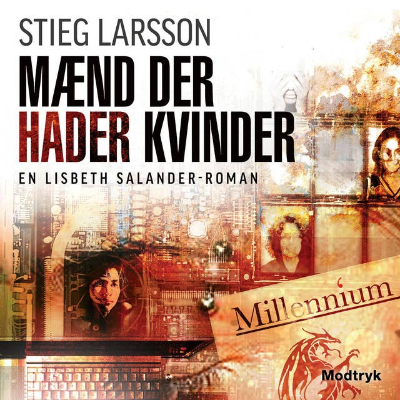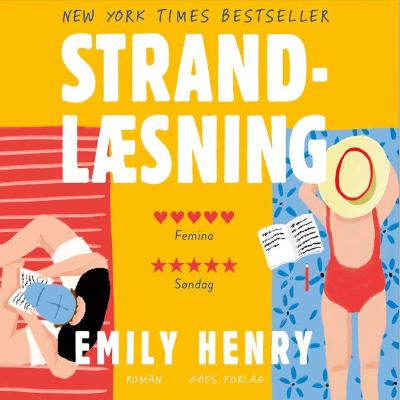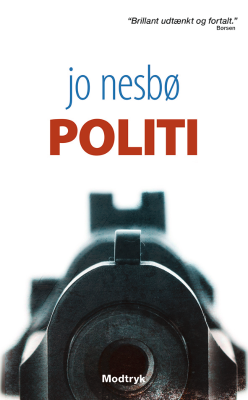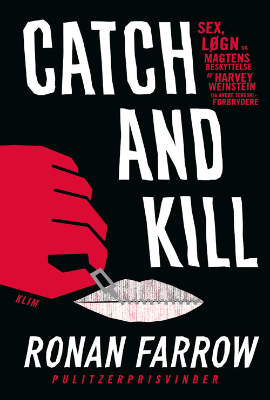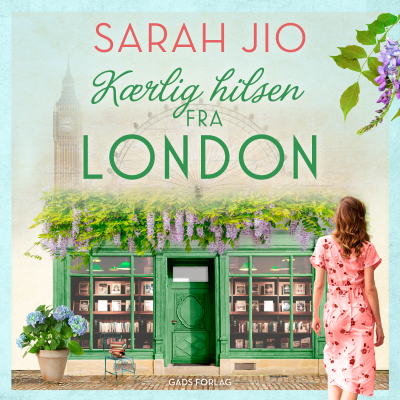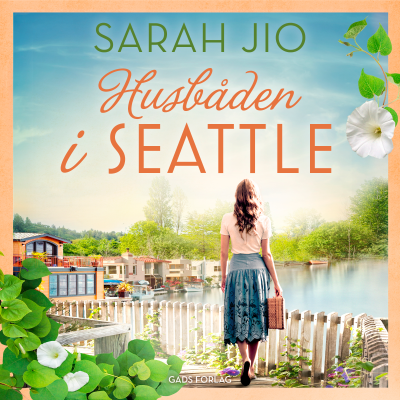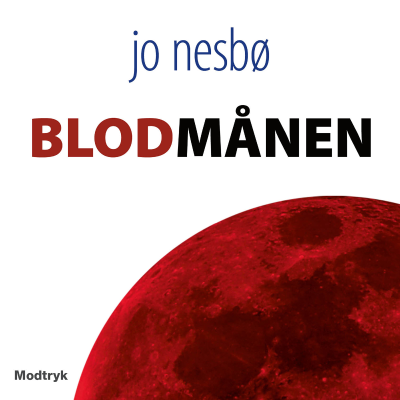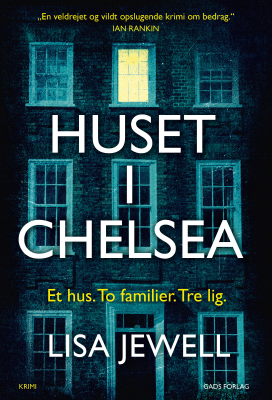The Computer Tutor
Podcast af Scott Johnson
Prøv gratis i 7 dage
99 kr. / måned efter prøveperiode.Ingen binding.
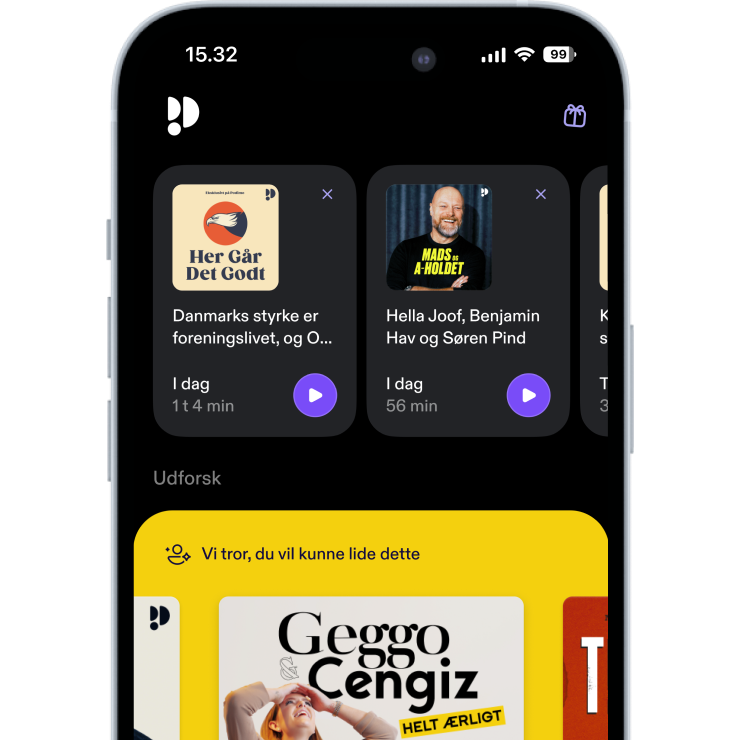
Mere end 1 million lyttere
Du vil elske Podimo, og du er ikke alene
Rated 4.7 in the App Store
Læs mere The Computer Tutor
Computer repair, personal computer instruction in Safety Harbor, Clearwater, Tampa, St Pete
Alle episoder
630 episoderI’m still seeing a LOT of these showing up, and clients still contact me to see if they are legitimate. Here’s how to identify this scam. [https://computertutorflorida.com/wp-content/uploads/2021/11/norton3.jpg] There’s a good chance you’ve gotten one of these emails at some point over the past several months. The scammers have been sending out a LOT of them – sometimes over 200,000 in a single day. They tend to follow a predictable format. They are supposedly being sent from Norton or McAfee, and the basic message is that your credit card will be charged $199, $299, or even $399 (the dollar amount varies) to renew the service that you have supposedly subscribed to. Norton scam email [https://computertutorflorida.com/wp-content/uploads/2021/09/norton2.jpg] Of course, the recipients of these emails are not going to be charged anything. That’s just to get your attention. The REAL goal of these scam emails is to get you to call the phone number. They know that people will read this and think, “Wait a minute, I don’t subscribe to those crappy antivirus programs – what’s going on?” And the person will see that big notice that says “For information about your order, please call…”. Or it might even say, “To cancel this renewal charge, call this number”. And of course the person doesn’t want to pay that charge, so they call the number. That’s the big mistake here – calling the phone number. That’s exactly what they want you to do. Never call the number. When you make that phone call, you will be talking to a professional scammer who is very good and very clever at this game. He will sound very convincing. A lot of people are tricked by this. When the scammer has you on the phone, he will tell you that he needs to remote in to your computer in order to uninstall the software and process your refund. But in the background, he’ll be installing other malicious software and more unattended remote access tools – so that he can get into your computer anytime, even when you’re not on the phone with him. If the scammer senses that you are especially gullible, he might ask you for your credit card information in order to “process the refund”. You obviously don’t want to give a scammer your credit card information. The key to success is this: if you get an email stating that you owe some money, or that your credit card will be charged, or has been charged, don’t call the number on the email. In fact, if you want to, you can forward the email to me at pctutor@gmail.com and ask if it’s legitimate. I have one client who gets a lot of these emails. Every time she would call me or email me asking if it’s legit. Finally I told her to just put a note near her computer to remind her that these are all just scams. Then I was in her home recently, and saw this on her desk. Smart! Norton McAfee scam [https://computertutorflorida.com/wp-content/uploads/2021/11/norton4.jpg] listen to my podcast in Apple Podcasts [https://computertutorflorida.com/wp-content/uploads/2013/02/podcast-button.jpg] [http://computertutorflorida.com/podcast] The post 386 The Norton and McAfee billing scam [https://computertutorflorida.com/2021/11/the-norton-and-mcafee-billing-scam/] first appeared on The Computer Tutor [https://computertutorflorida.com].
I’m still seeing a LOT of these showing up, and clients still contact me to see if they are legitimate. Here’s how to identify this scam. [https://computertutorflorida.com/wp-content/uploads/2021/11/norton3.jpg] There’s a good chance you’ve gotten one of these emails at some point over the past several months. The scammers have been sending out a LOT of them – sometimes over 200,000 in a single day. They tend to follow a predictable format. They are supposedly being sent from Norton or McAfee, and the basic message is that your credit card will be charged $199, $299, or even $399 (the dollar amount varies) to renew the service that you have supposedly subscribed to. Norton scam email [https://computertutorflorida.com/wp-content/uploads/2021/09/norton2.jpg] Of course, the recipients of these emails are not going to be charged anything. That’s just to get your attention. The REAL goal of these scam emails is to get you to call the phone number. They know that people will read this and think, “Wait a minute, I don’t subscribe to those crappy antivirus programs – what’s going on?” And the person will see that big notice that says “For information about your order, please call…”. Or it might even say, “To cancel this renewal charge, call this number”. And of course the person doesn’t want to pay that charge, so they call the number. That’s the big mistake here – calling the phone number. That’s exactly what they want you to do. Never call the number. When you make that phone call, you will be talking to a professional scammer who is very good and very clever at this game. He will sound very convincing. A lot of people are tricked by this. When the scammer has you on the phone, he will tell you that he needs to remote in to your computer in order to uninstall the software and process your refund. But in the background, he’ll be installing other malicious software and more unattended remote access tools – so that he can get into your computer anytime, even when you’re not on the phone with him. If the scammer senses that you are especially gullible, he might ask you for your credit card information in order to “process the refund”. You obviously don’t want to give a scammer your credit card information. The key to success is this: if you get an email stating that you owe some money, or that your credit card will be charged, or has been charged, don’t call the number on the email. In fact, if you want to, you can forward the email to me at pctutor@gmail.com and ask if it’s legitimate. I have one client who gets a lot of these emails. Every time she would call me or email me asking if it’s legit. Finally I told her to just put a note near her computer to remind her that these are all just scams. Then I was in her home recently, and saw this on her desk. Smart! Norton McAfee scam [https://computertutorflorida.com/wp-content/uploads/2021/11/norton4.jpg] listen to my podcast in Apple Podcasts [https://computertutorflorida.com/wp-content/uploads/2013/02/podcast-button.jpg] [http://staging3.computertutorflorida.com/podcast] The post 386 The Norton and McAfee billing scam [https://computertutorflorida.com/2021/11/the-norton-and-mcafee-billing-scam/] first appeared on The Computer Tutor [https://computertutorflorida.com].
Do you have all your photos automatically saved to your Google Photos account? What if you want to download all those photos and save them to your computer? Here’s how. [https://computertutorflorida.com/wp-content/uploads/2021/11/googlephotos1.jpg] Storing all of your photos on Google Photos [https://photos.google.com] is a good thing. It’s kind of like an automatic backup for the photos you take on your phone, and it’s free. But over time, you can accumulate a LOT of photos on there. And if that’s the only place where those photos are saved, it would make me a little nervous. What if your Google account gets hacked into, and you no longer have access to it? Or something else happens, and you can’t log in? I’m a lot more comfortable if all those photos – which might represent years or even decades of events – are stored in a second location. Specifically, my computer. When you have all those photos also stored on your computer, you have control of that. In addition, if you follow my recommendations, you’re backing up your computer regularly. So that means those photos would also be backed up. When you store your important things in more than one place, one of them can go haywire and you still have the others. And how do you get these photos from Google Photos to your computer? Well, you could right click and download them one at a time. If you only have a few, that might be okay. But most people have hundreds or even thousands of photos there. So we need a more efficient process. For this we’ll use a service that Google provides, called Google Takeout. It’s at takeout.google.com [https://takeout.google.com/]. When you go there and log in to your Google account (if you’re not already logged in), you’ll see LOTS of data that Google is storing for you. Your Chrome history, your calendar, your contacts, and many more things. But for this exercise we’re just concerned about the photos. So at the top of the list of data, click where it says “Deselect all”, then scroll down to the Google Photos section and check that one box out to the right: Google Photos [https://computertutorflorida.com/wp-content/uploads/2021/11/googlephotos2.jpg] And if you did not already know this, you’ll also be downloading all of your videos that are stored there as well. Now, scroll all the way to the bottom and click on Next Step. Now you can choose the option that says “Export once” (unless you want to set this up on a recurring schedule). I recommend keeping the “.zip” file format: Google Photos [https://computertutorflorida.com/wp-content/uploads/2021/11/googlephotos3.jpg] Now click on Create Export in the lower right. And here’s where we wait. In fact, we might be waiting quite some time. Google will even tell you, it might take hours for them to complete this task. They even say it might take days. Not much you can do about it though; it’s going to take however long it takes.Google Photos [https://computertutorflorida.com/wp-content/uploads/2021/11/googlephotos4.jpg]When it’s done, you’ll get an email (at your Gmail email address) to let you know they have created the export. Now all you have to do is click the link to download it.Once the download is on your computer, you can store the files where you want. You can leave them inside the zipped folders, or you can take them out and store them in your Pictures folder, whatever you prefer. The important thing is that they are still on Google Photos, and they are also stored on your computer. And after your next overnight backup, they will also be on your backup drive.listen to my podcast in Apple Podcasts [https://computertutorflorida.com/wp-content/uploads/2013/02/podcast-button.jpg] [http://computertutorflorida.com/podcast]The post 385 How to download all of your Google Photos images [https://computertutorflorida.com/2021/11/how-to-download-all-of-your-google-photos-images/] first appeared on The Computer Tutor [https://computertutorflorida.com].
Do you have all your photos automatically saved to your Google Photos account? What if you want to download all those photos and save them to your computer? Here’s how. [https://computertutorflorida.com/wp-content/uploads/2021/11/googlephotos1.jpg] Storing all of your photos on Google Photos [https://photos.google.com] is a good thing. It’s kind of like an automatic backup for the photos you take on your phone, and it’s free. But over time, you can accumulate a LOT of photos on there. And if that’s the only place where those photos are saved, it would make me a little nervous. What if your Google account gets hacked into, and you no longer have access to it? Or something else happens, and you can’t log in? I’m a lot more comfortable if all those photos – which might represent years or even decades of events – are stored in a second location. Specifically, my computer. When you have all those photos also stored on your computer, you have control of that. In addition, if you follow my recommendations, you’re backing up your computer regularly. So that means those photos would also be backed up. When you store your important things in more than one place, one of them can go haywire and you still have the others. And how do you get these photos from Google Photos to your computer? Well, you could right click and download them one at a time. If you only have a few, that might be okay. But most people have hundreds or even thousands of photos there. So we need a more efficient process. For this we’ll use a service that Google provides, called Google Takeout. It’s at takeout.google.com [https://takeout.google.com/]. When you go there and log in to your Google account (if you’re not already logged in), you’ll see LOTS of data that Google is storing for you. Your Chrome history, your calendar, your contacts, and many more things. But for this exercise we’re just concerned about the photos. So at the top of the list of data, click where it says “Deselect all”, then scroll down to the Google Photos section and check that one box out to the right: Google Photos [https://computertutorflorida.com/wp-content/uploads/2021/11/googlephotos2.jpg] And if you did not already know this, you’ll also be downloading all of your videos that are stored there as well. Now, scroll all the way to the bottom and click on Next Step. Now you can choose the option that says “Export once” (unless you want to set this up on a recurring schedule). I recommend keeping the “.zip” file format: Google Photos [https://computertutorflorida.com/wp-content/uploads/2021/11/googlephotos3.jpg] Now click on Create Export in the lower right. And here’s where we wait. In fact, we might be waiting quite some time. Google will even tell you, it might take hours for them to complete this task. They even say it might take days. Not much you can do about it though; it’s going to take however long it takes.Google Photos [https://computertutorflorida.com/wp-content/uploads/2021/11/googlephotos4.jpg]When it’s done, you’ll get an email (at your Gmail email address) to let you know they have created the export. Now all you have to do is click the link to download it.Once the download is on your computer, you can store the files where you want. You can leave them inside the zipped folders, or you can take them out and store them in your Pictures folder, whatever you prefer. The important thing is that they are still on Google Photos, and they are also stored on your computer. And after your next overnight backup, they will also be on your backup drive.listen to my podcast in Apple Podcasts [https://computertutorflorida.com/wp-content/uploads/2013/02/podcast-button.jpg] [http://staging3.computertutorflorida.com/podcast]The post 385 How to download all of your Google Photos images [https://computertutorflorida.com/2021/11/how-to-download-all-of-your-google-photos-images/] first appeared on The Computer Tutor [https://computertutorflorida.com].
If your computer is currently running Windows 10, like most Windows computers currently are, there’s a new major update that’s just been released – it’s Windows 11. It’s not something you want yet. [https://computertutorflorida.com/wp-content/uploads/2021/07/win111.jpg] For quite some time, Microsoft said that the last version of Windows would be Windows 10. They said they would just continue to update it, as they’ve always done. But as they have done in the past, what Microsoft said they would do turned out to be different from what they actually did. Windows 11 was officially released on October 5, 2021 – just 3 weeks ago. The general rule for any software is that you don’t want to use it when it first comes out. The old saying “Pioneers get arrows, settlers take the land” sort of applies with computer software. The early versions will likely have bugs. So you definitely don’t want to put new software on any computer that you have to rely on. Right now, Microsoft is saying that Windows 11 will be rolled out gradually. Most people probably won’t see it come in automatically until after the first of the year (2022). But, once again, Microsoft’s actions are subject to change. Remember when Windows 10 came out, and they said you don’t have to get it if you don’t want to? But LOTS of people ended up seeing it on their computers even after opting very clearly to NOT get it. I can’t really say for sure if Microsoft will force it in. What I can say is that Windows 10 is working fine, and it will be supported until October 14 of 2025. That’s 4 more years to use your current computer and your current operating system. I might jump into Windows 11 before Windows 10 ends, but definitely not right now. So how do you keep Windows 11 from coming into your computer? At the moment, it’s not a very simple process. I’ve done this for several clients remotely already. These are the basic steps: 1. Check computer’s internal drive to make sure it’s healthy 2. Check to confirm that the computer has been fully backed up 3. Check how long it’s been since the last restart (and restart if needed) 4. Create a new restore point (so we can get back to the current state if something goes wrong) 5. Back up the registry (again, playing it safe if things go haywire) 6. Add two (or three) specific things to the Windows Registry 7. Restart the computer Here is my official position on the process I just described above: I do not recommend you do this, unless you are a computer tech and understand what you are doing. The Windows Registry is like the “brain” of the Windows operating system. So going in and editing it is kind of like doing brain surgery on your computer. If you know what has to be done (in step 6 above) and you know how to do it, it’s fine. If you’re not sure, or you make one mistake in the Registry, your computer may not boot up again. I’ve been doing this now for a couple of weeks for my current clients. I can do it through my Remote Support service (pricing and details here [https://ComputerTutorFlorida.com/remote]). Call or email me if you have any questions about it. Whoever you hire to do this, make sure they know what they are doing. Once Windows 11 is blocked from coming in, you have 4 years to decide what to do. By that time, you might even decide it’s time to get a new computer. And of course, the new computer will have Windows 11 already installed. listen to my podcast in Apple Podcasts [https://computertutorflorida.com/wp-content/uploads/2013/02/podcast-button.jpg] [http://computertutorflorida.com/podcast] The post Blocking Windows 11 from coming in [https://computertutorflorida.com/2021/10/blocking-windows-11-from-coming-in/] first appeared on The Computer Tutor [https://computertutorflorida.com].
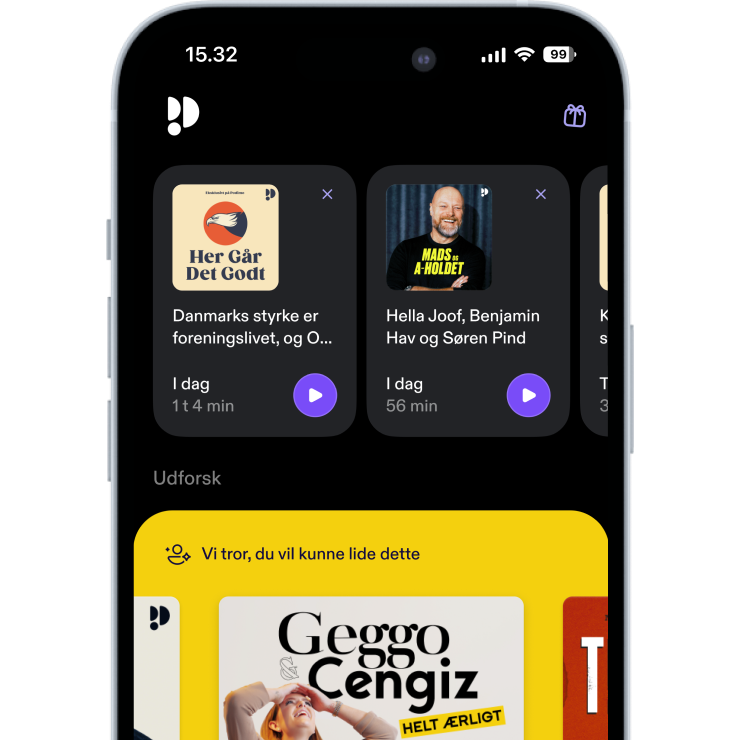
Rated 4.7 in the App Store
Prøv gratis i 7 dage
99 kr. / måned efter prøveperiode.Ingen binding.
Eksklusive podcasts
Uden reklamer
Gratis podcasts
Lydbøger
20 timer / måned